X.509 Client Certificates
X.509 client certificates utilize public-key infrastructure (PKI) in order to authenticate clients. X.509 can be used simultaneously with one of the other authentication methods or by itself. Users commonly generate a certificate for their non-UI or script based clients, as this is generally easier than dynamically obtaining an OAuth Bearer token or SAML assertion.
Certificates
If you followed the SSL guide, you may already have generated a certificate
authority
(CA). Using this CA, we can generate a client certificate using openssl.
- Create the client key. Keep this file safe!
openssl genrsa -des3 -out client.key 4096 - Generate a certificate signing request for the server. Ensure the
Common Nameis set to a non-empty value.openssl req -new -key client.key -out client.csr - Use the CA to sign the server’s request. If using an external CA, they will do this for you.
openssl x509 -req -days 365 -in client.csr -CA ca.crt -CAkey ca.key -CAcreateserial -out client.crt - (Optional) Format the client certificate into browser importable form.
openssl pkcs12 -export -clcerts -in client.crt -inkey client.key -out client.p12
Encoding role information in x509 extensions
The certificates generated here only allow for the authentication of a user’s identity, not user roles. If using Fiat, these certificates are not sufficient for authorization.
roleOid is used for this example.
Client certificates with role information are parsed when roleOid is provided. This OID is configurable and is set via Halyard. The OID provided in the example below is defined here.
Encoding with any other OID can be done by editing the openssl.conf.
Creating an x509 client certificate with user role information
-
Create a new Openssl config file
openssl.confwith the following contents:[ req ] #default_bits = 2048 #default_md = sha256 #default_keyfile = privkey.pem distinguished_name = req_distinguished_name attributes = req_attributes req_extensions = v3_req [ req_distinguished_name ] countryName = Country Name (2 letter code) countryName_min = 2 countryName_max = 2 stateOrProvinceName = State or Province Name (full name) localityName = Locality Name (eg, city) 0.organizationName = Organization Name (eg, company) organizationalUnitName = Organizational Unit Name (eg, section) commonName = Common Name (eg, fully qualified host name) commonName_max = 64 emailAddress = Email Address emailAddress_max = 64 [ req_attributes ] challengePassword = A challenge password challengePassword_min = 4 challengePassword_max = 20 [ v3_req ] keyUsage = nonRepudiation, digitalSignature, keyEncipherment 1.2.840.10070.8.1 = ASN1:UTF8String:spinnaker-example0\nspinnaker-example1The final line in this file
1.2.840.10070.8.1= ASN1:UTF8String:spinnaker-example0\nspinnaker-example1is what matters for creating a client certificate with user role information, as anything afterUTF8String:is encoded inside of the x509 certificate under the given OID.Where:
- 1.2.840.10070.8.1 - OID
- spinnaker-example0\nspinnaker-example1 - Spinnaker user groups
Note: If providing multiple groups, as in this example, separate them with a new line (
\n). The new line\nshows as a%0Ain the certificate. - Generate a CSR for a new x509 certificate and the given
openssl.conf:openssl req -nodes -newkey rsa:2048 -keyout key.out -out client.csr \ -subj "/C=US/ST=CA/L=Oakland/O=Spinnaker/CN=example@example.com" -config openssl.conf - Use the CA to sign the server’s request. (If using an external CA, they do this for you.)
openssl x509 -req -days 365 -in client.csr -CA ca.crt -CAkey ca.key -CAcreateserial -out client.crt
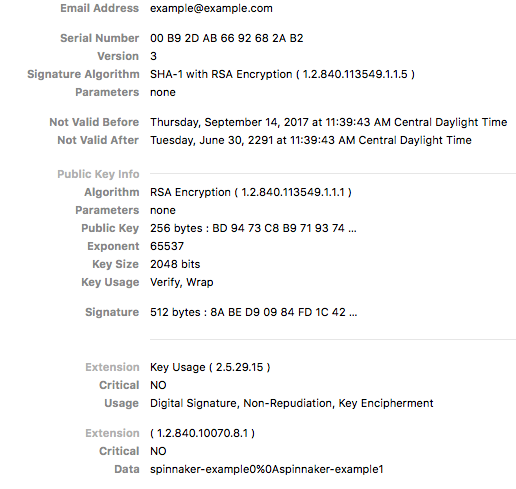
Set roleOid
hal config security authn x509 edit --role-oid 1.2.840.10070.8.1
Configure SSL to require certs
If you have SSL enabled, you need to set the Apache Tomcat SSL stack to require a valid certificate chain as required by the Spring Security integration.
hal config security api ssl edit --client-auth # Set to WANT or NEED
There are three states for client-auth - WANT, NEED, and when it is unset.
Set client-auth to WANT to use a certificate if available. SSL connections will succeed even if
the client doesn’t provide a certificate. This is useful if you enable x509 with another
authentication method like OAuth, LDAP, SAML - when a certificate is not provided, users can still
authenticate with one of these methods.
Set client-auth to NEED if x509 is the sole authentication method, or if you want to ensure the
certificate is provided AND another authentication mechanism is used.
To revert back to not requiring a certificate after disabling x509, find and delete the client-auth
field set in ~/.hal/config.
Enable x509
hal config security authn x509 enable
Optional settings
A subjectPrincipalRegex can be provided if the certificates principal name needs parsing.
hal config security authn x509 edit --subject-principal-regex "EMAILADDRESS=(.*?)(?:,|$)"
API port
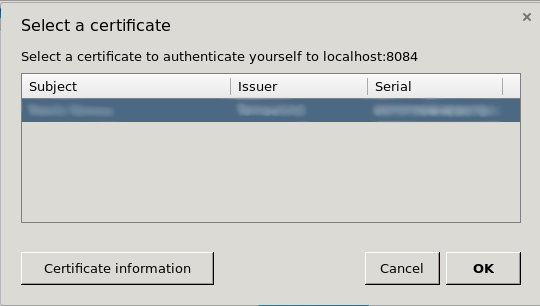
By enabling X.509 on the main 8084 port, it causes the browser to ask the user to present their client certificate. Many end-users can get confused or annoyed by this message, so it is preferable to move this off of the main port.
You can move the client certificate-enabled port by setting default.apiPort value to something other than 8084. This enables an additional port configuration that is hardcoded to need a valid X.509 certificate before allowing the request to proceed.
Workflow
Unlike the other authentication methods, X.509 does not have any redirects or fancy control passing between Deck, Gate, and a third-party identity provider. Connections are either established with a valid certificate or they’re not.
Next steps
Now that you’ve authenticated the user, proceed to setting up their authorization.
Troubleshooting
- Review the general authentication guide.
-
Review the authentication reference guide.
- Use an incognito window.